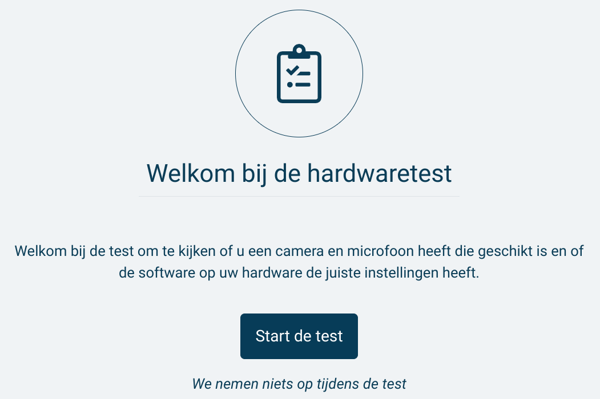Video Calls: Solutions
Whether video calling works properly depends on a couple of factors. Below is a list of the most common problems.
Preparations for video calls
You can prevent a lot of problems by using an up-to-date browser. Most commonly used browsers, like Chrome, Firefox, Edge and Safari should all work fine. Browsers will usually update automatically on startup but you can manually check for updates as well in the browser's settings.
Testing the settings
Before you start a video call you have the possibility to test your settings. The invitation or confirmation email has a link to a hardware test with which you can test the settings of your camera and microphone. You can also click on the image below to start the test.
No image and/or no sound
Click on Allow to give permission to the browser to use your microphone and your camera.
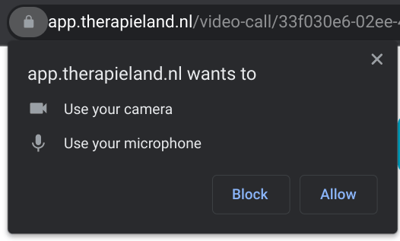
When you have not given permission or when the browser can't get access you will see the following message:
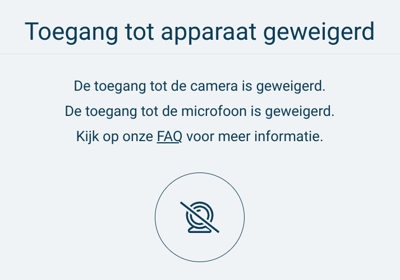
If you have given permission but still keep seeing this message, one of the following things could be causing this:
- Your camera is already in use in another program. Close all other programs that might have access to your camera.
- Anti-virus software or another program is blocking access. You can check this in the settings of these programs.
- The camera itself has a problem. You can do a hardware test on our platform or through the camera app of your device itself.
Network
Do the speedtest:
-
- Go to https://weseedo.speedtestcustom.com/ and click on the 'go' button
- Check the following numbers, if they are far from optimal this can result in an unstable connection.
- PING ms: if this value is higher than 50 ms this can result in choppy or out-of-synch pictures or sound.
- Download Mbps: the minimal value is 2 Mbps. The higher this number the better your connection is.
- Upload Mbps: the minimal value is 2 Mbps. The higher this number the better your connection is.
Would you like to read more about videocalling on our platform?
Can't find the answer?
Send us an email via info@therapieland.nl of info@gezondeboel.nl
You can also reach us by phone, from Monday to Friday between 9.00 and 17.00h via 020-7712848 for Therapieland or via 020-8545108 for Gezondeboel.