Two-factor authentication: Solutions
Two-factor authentication is mandatory for all of our professional accounts, to protect your data. It can be frustrating when this doesn't work as expected. Here you will find the most common problems and their solutions.
Downloading the app

We recommend these apps because they come from a trusted source.
Google Authenticator (App store, Play store)
Microsoft Authenticator (App store, Play Store)
New phone
Two-factor authentication settings are not automatically transferred from your old phone to a new one, you will have to do this manually. If you do not have access to your old phone anymore, we can reset the token for you so that you will be able to set up 2FA on your new phone. Please send us an email via info@therapieland.nl or info@gezondeboel.nl with subject line '2FA reset'. You can check out this article for instructions on how to set up two-factor authentication again: Setting up two-factor authentication
Token is invalid
Sometimes the website will show an error message saying that your token is invalid. The app generates a new token every 30 seconds, which means it is important that you enter your token within this timeframe. The app will show you how much time you still have with a little clock that is counting down the seconds.
Synchronisation
If your computer's time and the time displayed on your phone are not completely in sync that could cause problems, even if there's a difference of only a few seconds. This is something you can check when you get the 'token is invalid´ error. On Android phones you can synchronize the time manually from the Google Authenticator app: Open the app and click on the three dots at the top-right of your screen. Go to Settings > Time correction for codes > Synchronize now. Then try logging in to the platform again with another token.
Enter
It is also possible that the form itself causes the error. Sometimes, when you enter your token and hit Enter the form will loop back to the first step and you might have to scan the QR-code again. In that case you can try to click on 'Next' with your mouse instead of hitting Enter.
Reset token
If you've tried all of these solutions and still get the 'Token is invalid' error then the best thing you can do is to reset your token and set up two-factor authentication again. ijg je hierna nog steeds de melding dat je token incorrect is dan kun je het beste tweefactorauthenticatie een keer helemaal opnieuw instellen. Please send us an email via info@therapieland.nl or info@gezondeboel.nl with subject line '2FA reset'. You can check out this article for instructions on how to set up two-factor authentication again: Setting up two-factor authentication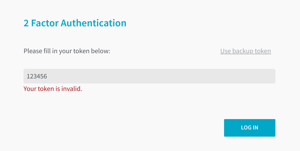
I do not want to use an app on my phone
Instead of an app on your phone you can also use a browser extension to generate the tokens. In this article we explain how to do this: Two-factor authentication in the browser
Can't find the answer to your question?
Click on the blue Support button to contact us or send us an email via info@therapieland.nl of info@gezondeboel.nl
You can also reach us by phone, from Monday to Friday between 9.00 and 17.00h via 020-7712848 for Therapieland or via 020-8545108 for Gezondeboel.