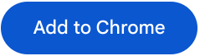Two-factor authentication in the browser
There are several options to work with two-factor authentication without the use of a mobile phone. In this article we use a browser extension for Google Chrome but this also works for Firefox or Edge.
Download an extension
Click here to download the extension from the Chrome Webstore and click "Add to Chrome" to install the extension.
Activate the extension
First click on the puzzle piece (1) and then click on the pin icon (2). This will pin the QR code icon of the extension to your address bar.

Log in to the platform
Go to Therapieland or Gezondeboel and log in with your email address and password. To set up two-factor authentication click on "Start". If you do not see this screen and you are asked for a token straightaway, but you haven't set up an account in the app please send us an email at info@therapieland.nl or info@gezondeboel.nl with '2fa reset' in the subject line and wait for our reply.
Scan QR code
First click on the QR code icon and then click on the scanner icon. This is the square with the stripe in the middle.
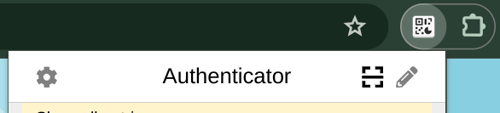
Scan the QR code by dragging the cursor from the top-left corner while holding down the left mouse button on windows or by clicking and holding down the mouse on a mac and then releasing the button when you reach the bottom-right corner.
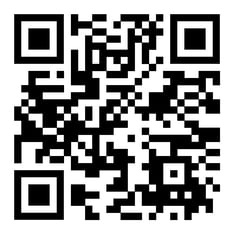
Copying the token
If no six-digit code appears after you click on the QR code icon, try repeating the previous step. If a six-digit token appears click on it to copy it and then paste it into the form on the website.
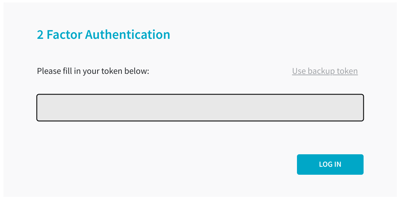
Setting up two-factor authentication in the authenticator app
To set up two-factor authentication in an authenticator app you have to follow a number of steps. We describe these in this article: Setting up two-factor authentication
If you are having trouble setting up or using two-factor authentication please have a look at the solutions we provide here first: Two-factor authentication: solutions
Can't find the answer to your question?
Click on the blue Support button to contact us or send us an email via info@therapieland.nl of info@gezondeboel.nl
You can also reach us by phone, from Monday to Friday between 9.00 and 17.00h via 020-7712848 for Therapieland or via 020-8545108 for Gezondeboel.