Two-factor authentication: Backup tokens
Two-factor authentication is mandatory for all our professional accounts. To log in you have to use an authenticator app on your phone that will generate tokens for you.
Two-factor authentication is not mandatory for clients , but we can set it up for you on request.
On those occasions that you cannot use your phone for whatever reason and you have to log in to the platform you still have the option to use backup tokens.
Generating backup tokens
To generate backup tokens you first have to log in to Therapieland or Gezondeboel.
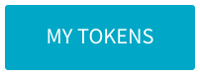
I'm logging in as a professional
In the top-right corner of the page, click on your organisation's name and choose 'settings' in the dropdown menu. Then click on 'My tokens' under the 'two-factor authentication' header, this will open a popup screen showing five backup tokens. Copy these tokens or write them down. Store them in a safe spot.
I'm logging in as a client
Click on the blue Profile icon in the top-right corner of the page and choose 'settings' in the dropdown menu. Then click on 'My tokens' under the 'two-factor authentication' header, this will open a popup screen showing five backup tokens. Copy these tokens or write them down. Store them in a safe spot.
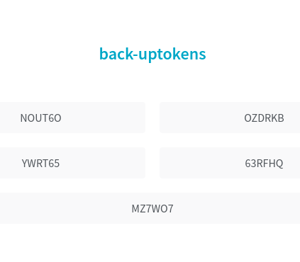
Generating extra backup tokens
When you've run out of backup tokens you will be able to generate new ones by clicking on the blue button saying 'Generate more'.
Using backup tokens
You cannot enter the backup tokens into the standard login form. To use a backup token while logging in you have to click on the gray button saying 'Use backup token'. When you do that you can enter one of the tokens. Once you have used a backup token you cannot use it again; every token only works one time!
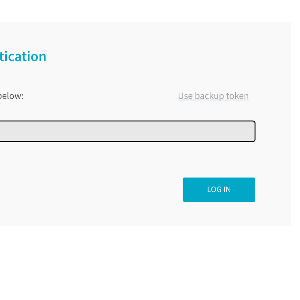
Setting up two-factor authentication
You will receive five backup tokens once you have set up two-factor authentication succesfully the first time. To set up two-factor authentication for your account you have to follow a number of steps. We describe these steps in this article: Setting up two-factor authentication
If you are having trouble with setting up or using two-factor authentication this article will provide some solutions: Two-factor authentication: Solutions
Can't find the answer to your question?
Click on the blue Support button to contact us or send us an email via info@therapieland.nl of info@gezondeboel.nl
You can also reach us by phone, from Monday to Friday between 9.00 and 17.00h via 020-7712848 for Therapieland or via 020-8545108 for Gezondeboel.