Setting up two-factor authentication
Two-factor authentication is mandatory for all of our professional accounts. The first time you visit the platform you set-up your account and connect it to an authenticator app. This app will then generate the tokens you can use to log in.
Download an Authenticator app
We recommend the 'Google Authenticator' app. You can download it from the App Store, Google Play store or the Windows Store. This app will generate the tokens you need to log in to the platform.

When you log in to the Google Authenticator with a Google account you can connect your Therapieland or Gezondeboel account on several devices. If you then get a new phone it is no longer necessary to set up 2-factor authentication again, because the Google will store your data in the cloud.
Log in to the platform
Go to Therapieland or Gezondeboel and log in with your email address and password. To set up two-factor authentication click on "Start". If you do not see this screen and you are asked for a token straightaway, but you haven't set up an account in the app please send us an email at info@therapieland.nl or info@gezondeboel.nl with '2fa reset' in the subject line and wait for our reply.

Scan the QR code with the Authenticator app
Open the Authenticator app on your phone. Click on the + symbol to add your account to the app.
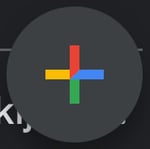
Next you can choose to scan a QR code with the app or enter a setup key manually. Click on "Scan a QR code". A box will appear in the app. Capture the QR code you see on your computer screen in this box. If you do this correctly this will add your account and the app will show a code. This is your token. Enter this token into the form on the website and click on "Next".
From now on you will be able to use two-factor authentication to log in. You won't have to go through this setup process again (until you get a new phone). Next time you log in you just get a new token from the app and use that.
Backup tokens
The app generates new tokens every 30 seconds. Every time you log in to the platform you will need to use the app on your phone. It is a good idea to store some backup tokens in a safe place just in case you can't access your phone for whatever reason. In this article we explain how you can generate these backup tokens: Two-factor authentication: Backup tokens
I do not want to use an app
Instead of an app you can also install a brower extension to generate the tokens for you. We explain how to do this in the following article: Two-factor authentication in the browser
Can´t the answer to your question?
Click on the blue Support button to contact us or send us an email via info@therapieland.nl of info@gezondeboel.nl
You can also reach us by phone, from Monday to Friday between 9.00 and 17.00h via 020-7712848 for Therapieland or via 020-8545108 for Gezondeboel.