Monitoring a client's progress
When you have invited a client for a treatment you can monitor their progress from the care plan.
On the clients page you can review a client's last activity by sorting the overview by "Last activity" and clicking on "# new activities" in the New activities column. This will take you to the Activities tab in the client's care plan. You can also open the client's care plan by clicking on the name of the client in the overview.
Latest activities

The client in the example above has 3 new activities. When you click on this text you will be redirected to the Activities tab in the care plan. Here you will find a list of new activities and previous activities. New activities are activities a client has done since the last time you viewed this care plan. You can click on the icon or the text to review the activity.
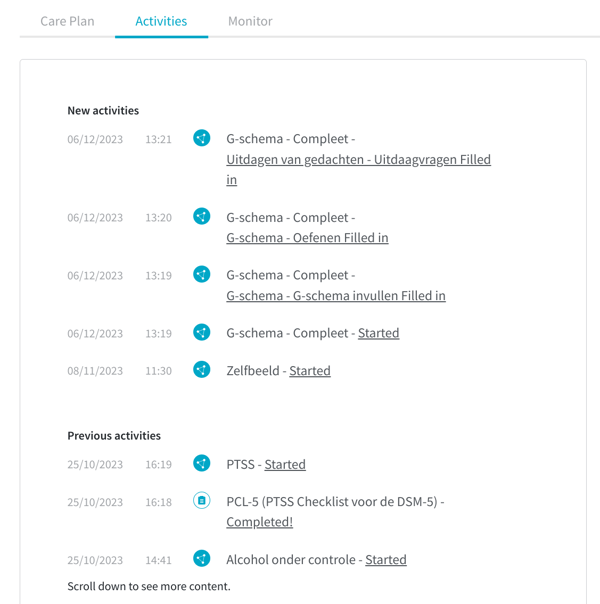
On the Clients page you can select the care plan of the appropriate client by clicking on that client's name. To monitor their progress you click on the name of the treatment.
You are shown a bar in which all steps of the treatment are represented by dots. Under the Content tab you can view the different steps and assignments in detail.
Steps that have not yet been viewed or filled in are displayed in grey in the bar. Under Content a text is displayed with steps that contain an assignment that has not yet been completed: "There are no answers filled in yet".
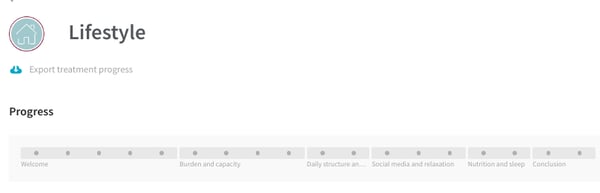
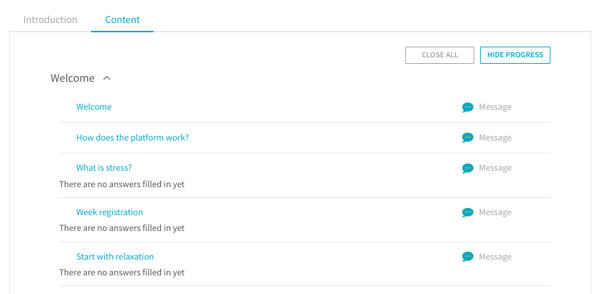
Finished steps
When a client has viewed certain steps these will be displayed in green in the bar.

A green checkmark will appear next to the step under Content. To view the assignment you click on the name of the step.
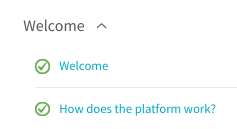
You can send a message to your client about the assignment directly from the step. To do this click on "Message your client about this step". You can find this link at the top of the page underneath the name of the treatment.
Can't find the answer?
Send us an email via info@therapieland.nl of info@gezondeboel.nl
You can also reach us by phone, from Monday to Friday between 9.00 and 17.00h via 020-7712848 for Therapieland or via 020-8545108 for Gezondeboel.