Questionnaires - user guides for professionals
On this page you can find all available questionnaires. You can send a questionnaire to a new client or add one to an existing care plan. It is not possible to view the content of a questionnaire from the portal before sending it.
Go directly to:
Sending a questionnaire to a new client.
Changing the date or scheduling a recurrence.
Adding a questionnaire to an existing care plan.
Questionnaire to be filled out by an informant.
Sending a questionnaire to a new client
To be able to send a questionnaire to a new client you first have to add a new client and create a care plan. You can do this on the Clients page.
At step 2 you can select a questionnaire from the list. To search for a questionnaire you type the name of it into the search form and click on enter to start the search.
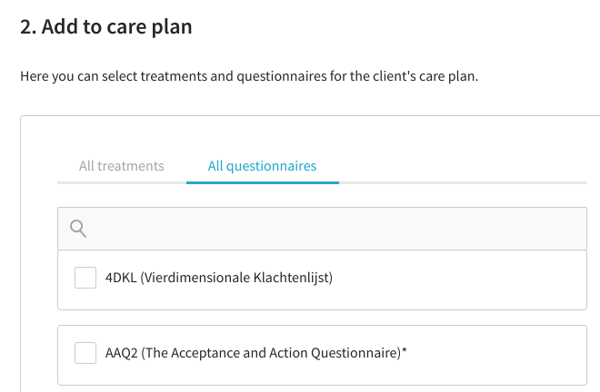
Select the questionnaire you want to send and then click on the blue button "Send Invitation" in the column on the right-hand side of the page to send out the invitation.
Changing the date or scheduling a recurrence
A questionnaire will be sent out automatically on the current date. You can manually change this to a date in the future. It is also possible to schedule a recurrence for a certain questionnaire.

To change the date, click on the date or the calendar icon under Send on. Then select a new date in the calendar popup.
With the "Schedule a recurrence" button you can add extra dates on which the questionnaire should be sent out as well. Click on the button to add one or more recurrence dates.
You can remove a recurrence date by clicking on the circle icon.

Adding a questionnaire to an existing care plan
To add a questionnaire to an existing care plan, first look up the client in the client overview. Click on their name to open their care plan.
In the care plan click on the "Add" button and then select the "All questionnaires" tab.
Select one or more questionnaires, change the date if necessary, or schedule a recurrence, and click on "Add" in the column on the right to add the new assignments to the questionnaire.
Your client will receive a notification that a new questionnaire has been added to their care plan.
Filling out a questionnaire
Your client will receive an email with an invitation to fill out the questionnaire. When they click on the button in the email they will be redirected to the questionnaire. They will see a short introduction and can start filling out the questionnaire after that.
Tip: A client can pause the questionnaire. Progress will be saved when you navigate to the next page. The client can continue filling out the questionnaire at a later moment via the same link in the email. When the questionnaire only has one page pausing it will not be possible.
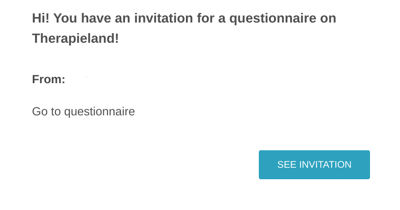
Questionnaire to be filled out by an informant
Some questionnaires will have to be filled out by an informant, such as a parent, a partner or a teacher, about the client. This person will receive an invitation like the one described above for the client. Informants also need an account and accept your invitation before they fill out the questionnaire, otherwise you won't be able to see the results.
Clients will not be informed that an informant has been invited to fill out a questionnaire about them. If you would like your client to know we advise you to discuss it with them beforehand.
Viewing the results
When a person has filled out a questionnaire you will receive a notification, if you have notifications switched on. Click on the link in the email or go to the Clients page and select the relevant client, then look up the questionnaire in the care plan. It will show the date on which the questionnaire was completed and a button saying 'Review'. Click on that button to view the results.
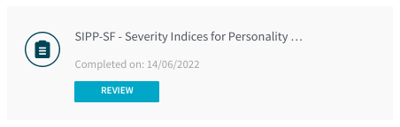
Clients will not be able to see the results of questionnaires they have filled out. The results are only visible for the professionals connected to the care plan. If a questionnaire is in Dutch the results will also be shown in Dutch. It is not possible to change the language of the results to English here, even if you have English selected as the language for the platform.
Norm groups
When norm groups are available you have to select one first before you can see the results. Click on Normgroepen to open a dropdown menu and select one of the norm groups by clicking on the name of it in the column on the right. You can switch between norm groups at any moment and filter out certain norm groups with the checkboxes in the column of the left. Some questionnaires do not have norm groups, in that case results will be shown immediately.
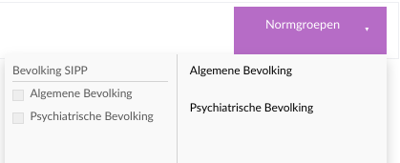
Dimensions
Beneath the summary of the results you will see some dimensions in circle diagrams. When a questionnaire has been filled out multiple times a chart showing the progress over time will be available here. Click on Toon voortgangsgrafiek to open this progress chart. Results of follow-ups will become available automatically here.
Answers
At the bottom of the page you can find all the questions from the questionnaire and the answers the client has given.

You can also navigate to a questionnaire directly from the Clients page by clicking on the questionnaire icon next to the name of the client. If there are more than five treatments or questionnaires in the care plan only the first four will be shown here and you might not see the questionnaire icon.
Downloading the results
You can download the results directly from the results page. Another option is to export the entire care plan. This will create a zip file containing the results of the questionnaires. You can save the questionnaires you need from the zip file folder. More information about downloading the dossier can be found in this article: How to download the care plan - for Professionals
User Guides for Professionals
Would you like more information about working with our platform? Check out our other user guides here: User Guides for Professionals
Can't find the answer?
Send us an email via info@therapieland.nl of info@gezondeboel.nl
You can also reach us by phone, from Monday to Friday between 9.00 and 17.00h via 020-7712848 for Therapieland or via 020-8545108 for Gezondeboel.