I want to get in contact with my professional
There are several ways to contact your professional. One of those is sending them a message on our platform.
You are working on one of our treatments and that is going well, but sometimes you still have need of personal contact or maybe you have a question about something you can't seem to figure out for yourself. For technical questions about the platform you can contact the Helpdesk, but for other questions, such as the date of your next appointment or the usefulness of an assignment it is better to contact your professional. There are several ways to do that.
Contacting the practice directly
When the message is urgent it is better to contact your professional or the practice directly. Unfortunately, the Helpdesk cannot provide contact details of health care professionals, so please store the information you have received from the practice somewhere you will be able to find it easily.
Sending a message via our platform
When your are logged in to our platform you can securely send a message to your professional.
To start, click on the text balloon icon at the top of the page.
This will land you on the Messages page. Here you can do two things:
- Start a new conversation via the blue text balloon with the plus sign.
- Continue an existing conversation by clicking on the name of the person you want to send a message to. On the left side of the page you will see a list of names under the heading 'Messages'.
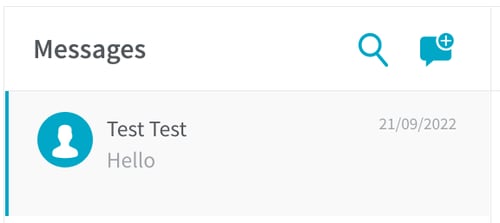
Starting a new conversation
After you click on the text balloon with the plus sign a popup window will open. In that you can search for the person you want to start a conversation with by name. To start a conversation with this person you can click on their name, this will open an empty message window. At the bottom of the page there is a text box. You can type your message into that box and you can add an attachment to your message if needed. Clicking on the arrow will send your message. When it is sent it will appear in the message window and the other person will receive a notification saying they have a new message.

Continuing an existing conversation
After you click on the name a message window will open showing the conversation you have had with this person. Your own messages have a green background and those of the other person a gray background.
At the bottom of the page there is a text box. You can type your message into that box and you can add an attachment to your message if needed. Clicking on the arrow will send your message. When it is sent it will appear in the message window and the other person will receive a notification saying they have a new message.
Can't find the answer to your question?
Click on the blue Support button to contact us or send us an email via info@therapieland.nl of info@gezondeboel.nl
You can also reach us by phone, from Monday to Friday between 9.00 and 17.00h via 020-7712848 for Therapieland or via 020-8545108 for Gezondeboel.