Dashboard - user guides for professionals
The dashboard is your starting point for the platform. Here you will find the most important information for your account at a glance and from here you will be able to navigate to other pages.
Navigation
In the navigation menu you will find the links to your client overview and the available programs and questionnaires.
In the menu on the left side of the page you will also find your account settings and you can click on help to read our support articles. Furthermore, you will find the logout button here.
On the top right of the page you will find the option to switch between organisations, if you work for more than one organisation. The icons that link to the chat and notifications are also here.
 In the resource center, that you can find under the icon at the bottom-right of the page, you can find contact details for the Helpdesk, tutorials about the platform, and important announcements.
In the resource center, that you can find under the icon at the bottom-right of the page, you can find contact details for the Helpdesk, tutorials about the platform, and important announcements.
Would you like to read more about the different sections? Please check out the other user guides that are linked here.
| Collapsing and expanding the navigation panel. | |
| Support and contact. Clicking on this icon will open our support page with articles that might answer your question and if that is not the case you can also contact our Helpdesk directly by sending an email. | |
| Notifications. This will show you if there are any new notifications about your client's activities. | |
| Chat. Use this to read your messages or start a new conversation with a client. | |
| Settings. Here you can change your email address and password, generate backup tokens for 2-factor authentication and switch between languages. | |
| Log Out |
The different pages of the platform
From the menu, you can navigate to the different overview pages of the platform.
| Your starting point on the platform. | |
| Overview of all clients. | |
| Every treatment that is included in your package and those that are not. | |
| Overview of all questionnaires. |
Dashboard
The dashboard has a widget with a donut chart that shows information about:
- In the green area: Clients who have been active in the last two weeks.
- In the orange area: Clients who have not been active in the last two weeks.
- In the red area: Clients who have been invited, but have not responded yet.

Above this widget there is a button you can use to invite a new client to work together via a care plan.
Finally
In addition to this the dashboard also has these optional elements:
- If you have a license for videocalling you will see the widget to plan an appointment.
- Your organisation can provide a top 5 of recommended treatments. These programs will then appear in a list on the dashboard. Contact us if you want us to set this up for your organisation.
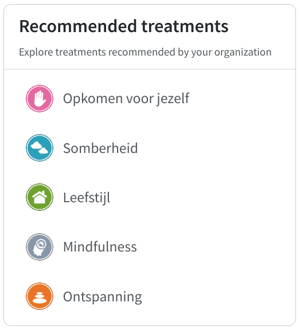
Would you like more information about working with our platform? Check out our other user guides here: User Guides for Professionals
Can't find the answer?
Send us an email via info@therapieland.nl of info@gezondeboel.nl
You can also reach us by phone, from Monday to Friday between 9.00 and 17.00h via 020-7712848 for Therapieland or via 020-8545108 for Gezondeboel.